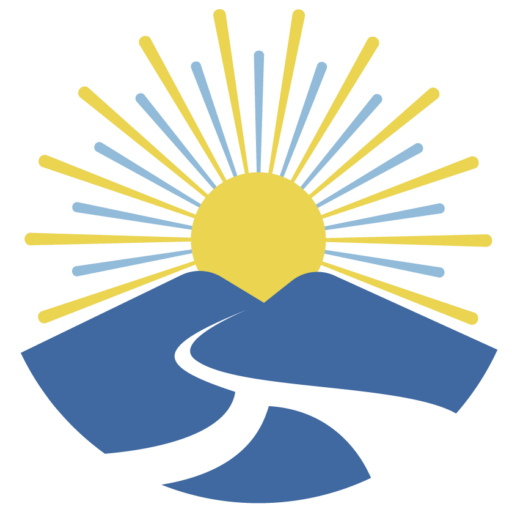What are H5Ps?
H5P is a plugin for existing publishing systems that enables the system to create interactive content like Interactive Videos, Presentations, Games, Quizzes and more!
To explore more about H5Ps click on each tabs below
How to create H5Ps?
1. Activate the H5P plugin

2. Click H5P content

3. Click Add new
The following instructions are for WordPress and Pressbooks! H5P looks and feels the same on all platforms which is another reason H5P is so great.
Please note: You may have to click “Select content type” to open the H5P hub.

To upload a .h5p file click “Upload” then click the “Upload a file” button to navigate to your file, select your file and click “Use” the editor will load and you will be able to start edit the H5P content. Don’t forget to click Create and when editing the content remember to click Update often!
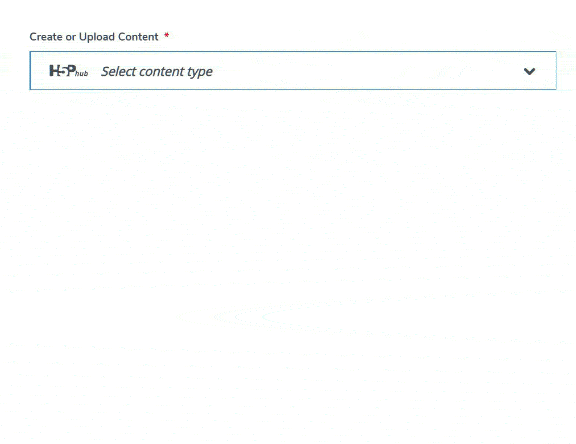
To create to create new H5P content you need to install content types first. Below are the instructions on how to do this using the H5P Hub. Please contact us if these instructions do not work for you, it means you do not have the administrative permissions necessary!
Select “Newest first” – you will get the list of all content types ordered by the date of the release. Click “Get” on any content type to proceed to the Content type details page.

On the Content type details page you can read the details about each content type, see the screenshots and example content. Click “Install” to install the selected content type.
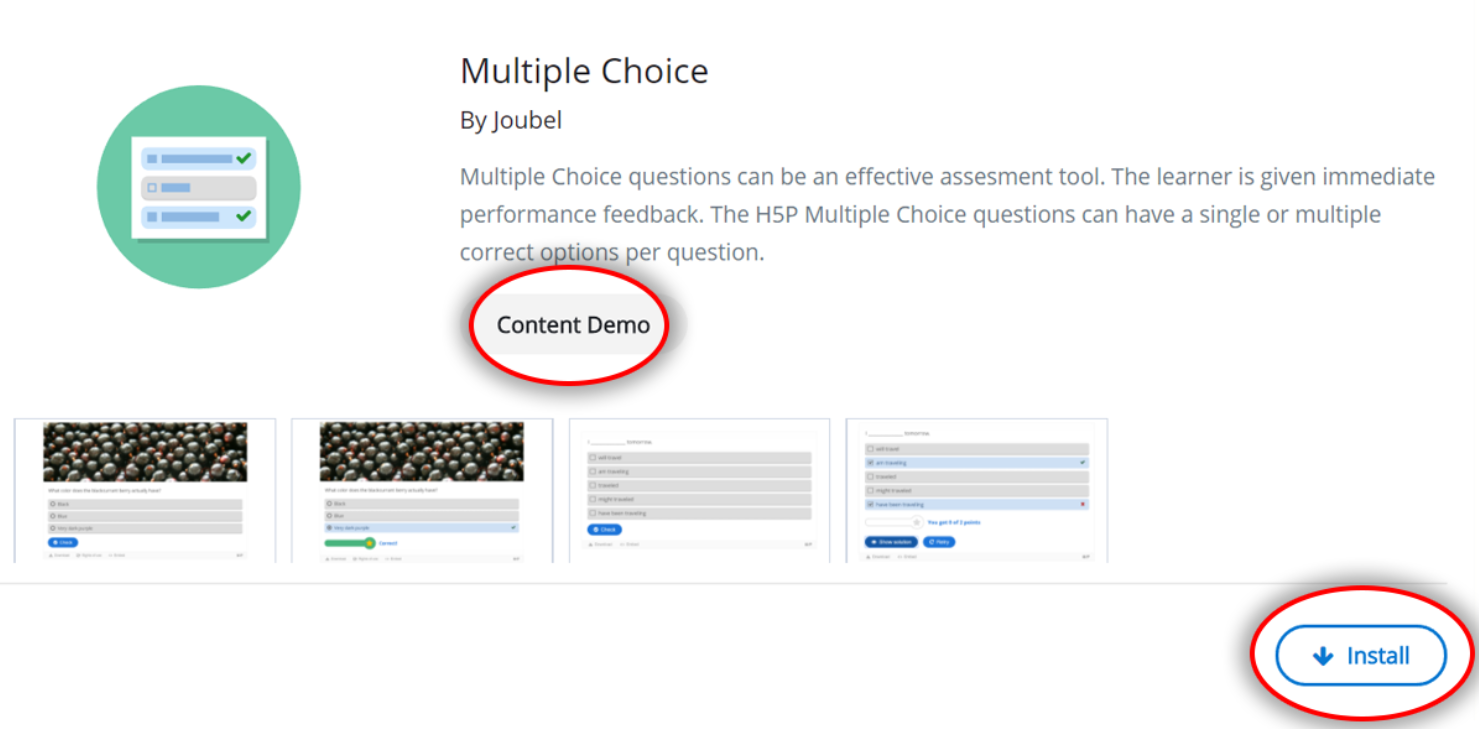
Click “Use” to open the editor and start creating the content. Note: if the content type is already installed you will skip the steps above and only have to click “Use”

How to download existing H5Ps?
You can save your .h5p file to your local machine with two simple steps:
1. Click “Reuse” button
2. Click “Download”
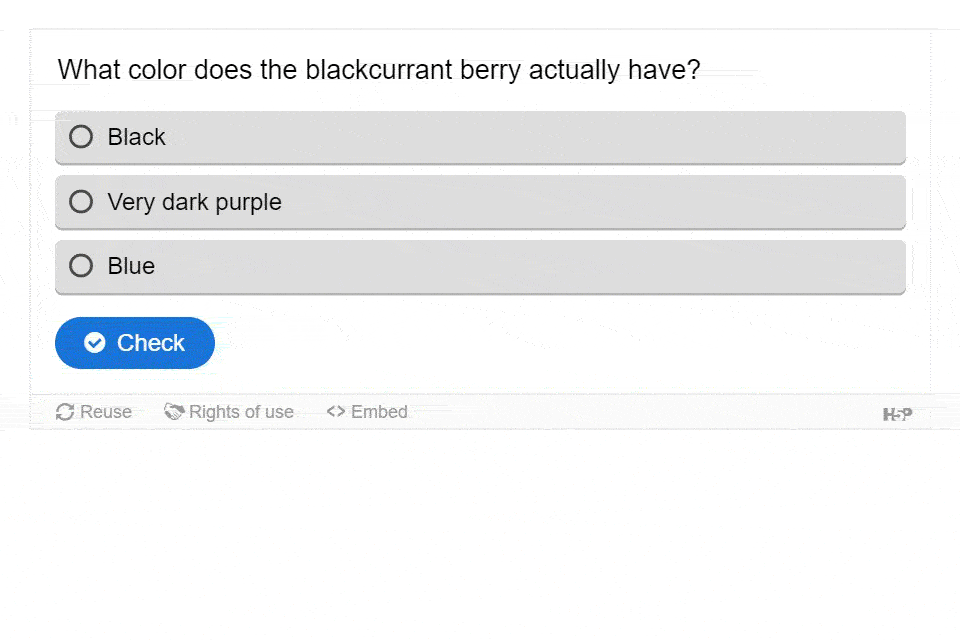
The file is now saved on your local machine.
Note: You can’t open H5P file on your machine, it has to be uploaded to a site supporting H5P
What is Lumi and how to use it?

Lumi is a software application you can download onto your desktop to create H5P content offline.
The Lumi H5P Desktop Editor allows you to create and edit H5P content directly on your computer, eliminating the need for an internet connection while you work. It’s a convenient tool for developing interactive learning materials efficiently!
How to use it?
1. Download Lumi
To download Lumi, visit this page and select the appropriate version based on your desktop’s operating system.
Please find below a YouTube video that shows how to install Lumi
2. Click on the H5P editor

3. Start creating or editing your H5P interactive activities
If you already have an H5P file saved on your desktop, you can open and work on it by clicking “Open H5P file” in Lumi. If you’d like to create an H5P from scratch, simply find the content type you’d like to use, click “Details” or “Get”, and then select “Use” to start building your new interactive activity.

4. Upload H5Ps from Lumi to WordPress or Pressbooks
Once you’ve finished creating your H5P content, don’t forget to save it! To do this, click on File > Save As…, then choose your preferred folder to save the H5P file. Make sure it’s somewhere easy to access, as you’ll need it later to upload to WordPress.

How to edit H5P content?
After uploading or creating new H5P content you may want to edit it, you can do so using the built-in editor.
In WordPress and Pressbooks go to H5P Content > All H5P content and click Edit for the activity you want to edit.
The following image shows you the editor for Multiple Choice, use “Tutorial” and “Example” links at the top to learn more about this content type and to see some examples of usage. (These links are available on all content types and will take you to the corresponding documentation!)
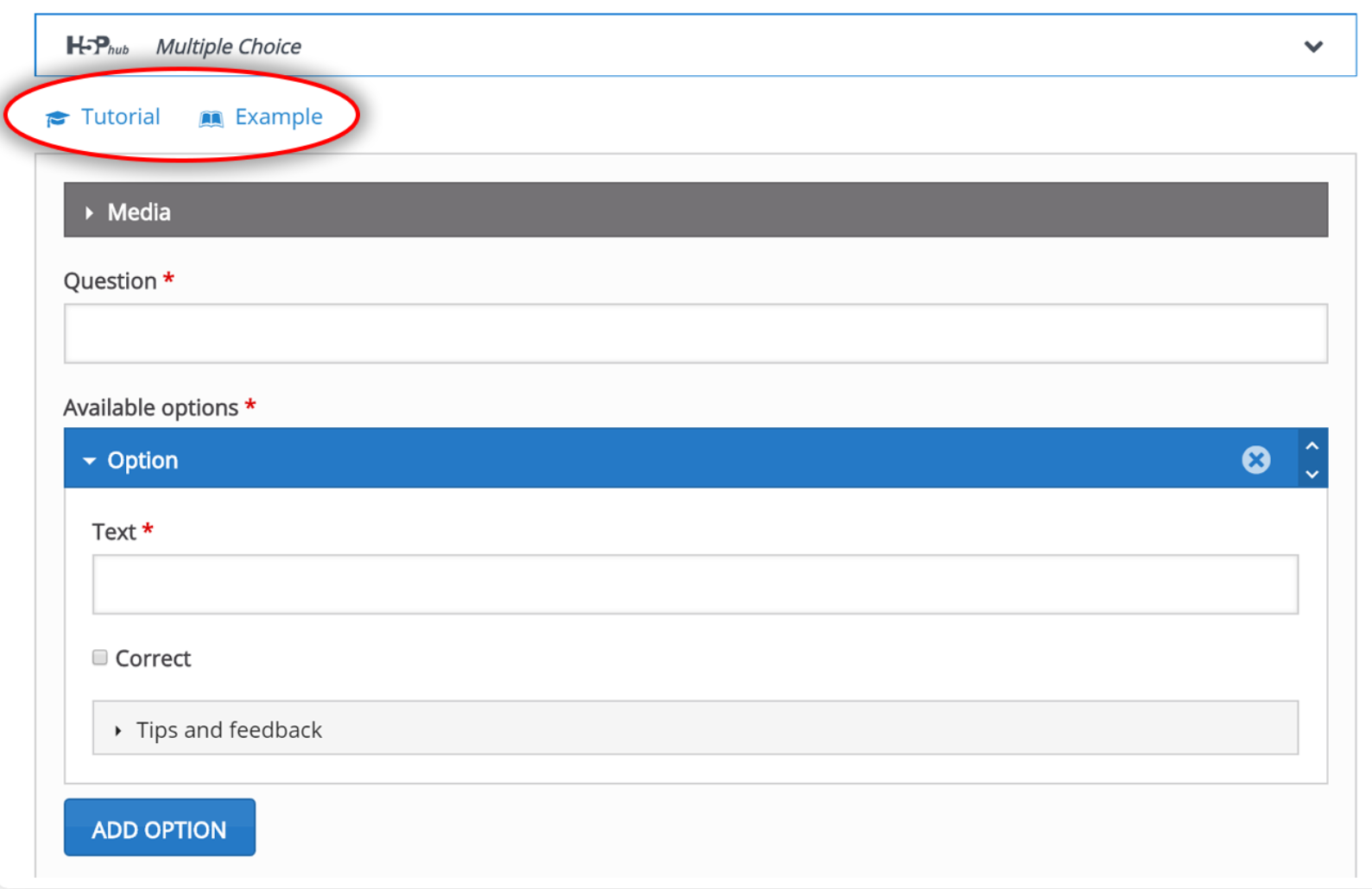
Content type recommendations
Here’s a table listing many of the content types H5P offers, along with details about which ones are accessible.
“When a content type is listed in red it means that the H5P Team does not recommend using it and is not actively fixing problems with it.” (Content types recommendations – H5P. (n.d.) )
| Content Type | Accessible | Maintained by the core team | Browser Support |
|---|---|---|---|
| Accordion | ✔ Yes | ✔ Yes | Full |
| Advent Calendar | ✔ Yes | ❌ No | Full |
| Agamotto | ✔ Yes | ❌ No | Full |
| AR Scavenger | ❌ No | ❌ No | Full |
| Arithmetic Quiz | ✔ Yes | ✔ Yes | Full |
| Audio | If text alternative is added | ✔ Yes | Full |
| Audio Recorder | ✔ Yes | ✔ Yes | Full |
| Branching Scenario | ✔ Yes | ✔ Yes | Full |
| Chart | ✔ Yes | ✔ Yes | Full |
| Collage | ✔ Yes | ✔ Yes | Full |
| Column | ✔ Yes | ✔ Yes | Full |
| Complex Fill in the Blanks | ✔ Yes | ❌ No | Full |
| Cornell Notes | ✔ Yes | ❌ No | Full |
| Course Presentation | ✔ Yes | ✔ Yes | Full |
| Crossword | ✔ Yes | ❌ No | Full |
| Dialog Cards | ✔ Yes | ✔ Yes | Full |
| Dictation | ❌ No (providing a text alternative won’t make sense) | ❌ No | Full |
| Documentation Tool | ✔ Yes | ✔ Yes | Full |
| Drag and Drop | ✔ Yes (Note: Must have visible labels for dropzones/draggables) | ✔ Yes | Full |
| Drag the Words | ✔ Yes | ✔ Yes | Full |
| Emoji Cloud | ✔ Yes | ✔ Yes | Full |
| Essay | ✔ Yes | ❌ No | Full |
| Fill in the Blanks | ✔ Yes | ✔ Yes | Full |
| Find the Hotspot | ❌ No | ✔ Yes | Full |
| Find Multiple Hotspots | ❌ No | ❌ No | Full |
| Flashcards | ✔ Yes | ✔ Yes | Full |
| Game Map | ✔ Yes | ❌ No | Full |
| Guess the Answer | ✔ Yes | ✔ Yes | Full |
| Image Choice | ✔ Yes | ✔ Yes | Full |
| Image Hotspots | ✔ Yes | ✔ Yes | Full |
| Image Juxtaposition | ❌ No | ❌ No | Full |
| Image Sequencing | ❌ No | ❌ No | Full |
| Image Slider | ✔ Yes | ✔ Yes | Full |
| Information Wall | ❌ No | ❌ No | Full |
| Interactive Book | ✔ Yes | ✔ Yes | Full |
| Interactive Video | ✔ Yes | ✔ Yes | Full |
| KewAr Code | ✔ Yes | ❌ No | Full |
| Mark the Words | ✔ Yes | ✔ Yes | Full |
| Multipoll | ✔ Yes | ✔ Yes | Full |
| Memory Game | ✔ Yes | ✔ Yes | Full |
| Multiple Choice | ✔ Yes | ✔ Yes | Full |
| Personality Quiz | ❌ No | ❌ No | Full |
| Quiz (Question Set) | ✔ Yes | ✔ Yes | Full |
| Questionnaire | ❌ No | ✔ Yes | Full |
| Single Choice Set | ✔ Yes | ✔ Yes | Full |
| Sort the Paragraphs | ✔ Yes | ❌ No | Full |
| Speak the Words | ❌ No | ✔ Yes | Chrome only (not iOS Chrome) |
| Speak the Words set | ❌ No | ✔ Yes | Chrome only (not iOS Chrome) |
| Structure Strip | ✔ Yes | ❌ No | Full |
| Summary | ✔ Yes | ✔ Yes | Full |
| The Chase | ✔ Yes | ✔ Yes | Full |
| Timeline | Unknown | ❌ No | Unknown |
| True/false | ✔ Yes | ✔ Yes | Full |
| Twitter User Feed | Unknown | ❌ No | Full |
| Virtual Tour (360) | ✔ Yes | ✔ Yes | Full |
| Word Cloud | ✔ Yes | ✔ Yes | Full |
Examples
Multiple choice activity
True or False activity
Fill in the blanks activity
Image paring activity
For more examples please visit the H5P website: https://h5p.org/content-types-and-applications
References:
- H5P. (n.d.). H5P – Create, share and reuse interactive HTML5 content in your browser. Retrieved December 9, 2024, from https://h5p.org
- H5P. (n.d.). Content types recommendations. Retrieved December 9, 2024, from https://help.h5p.com/hc/en-us/articles/7505649072797-Content-types-recommendations
- Lumi Education. (n.d.). Lumi H5P cloud. Retrieved December 9, 2024, from https://lumi.education/en/lumi-h5p-cloud/
- Thompson Rivers University. (n.d.). How to create H5P content. Retrieved December 9, 2024, from https://h5pworkshop.trubox.ca/how-to-create-h5p-content/